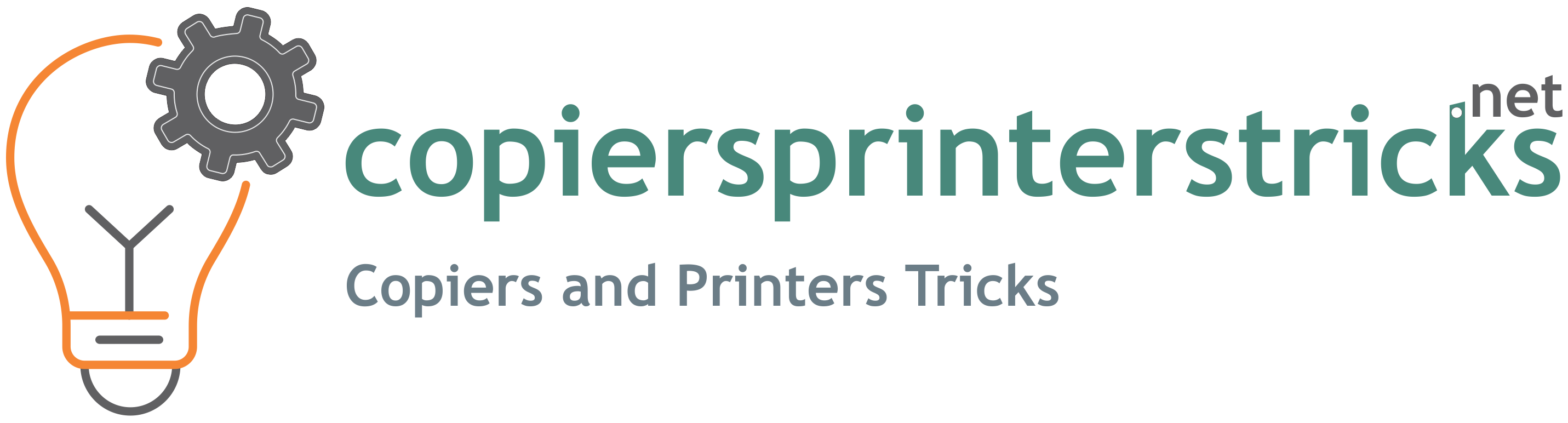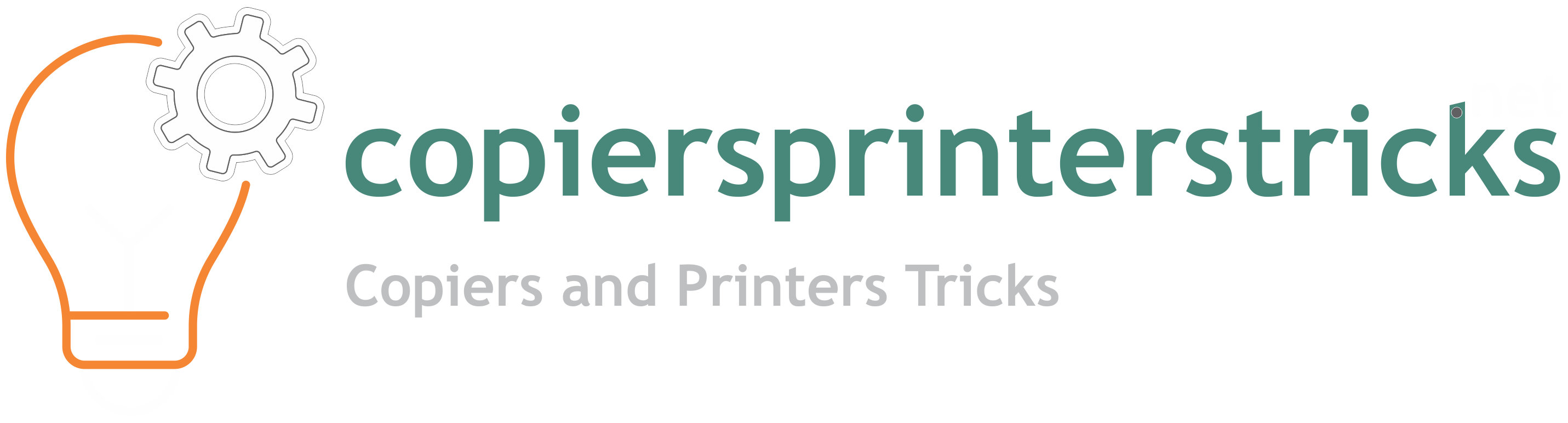If your Brother DCP-1510 or DCP-1512 printer is showing the “Replace Toner” message and won’t allow you to print or copy, don’t worry. Here’s a quick and easy fix to reset the toner and continue printing—even if your toner is low.
Brother DCP-1510 / DCP-1512 Toner Reset Instructions

- Press the Menu button on your Brother printer.
- Scroll to 1. General Setup and press OK.
- Scroll down to 4. Replace Toner and press OK.
- Use the arrow key to select Replace Toner Continue and press OK.
Important: Do not select the option “Replace Toner Stop” as it will prevent printing.
Why This Works
Brother printers often show the “Replace Toner” message before the toner is completely empty. This reset method allows you to continue printing until the toner is truly empty, saving you time and money.
Need a New Toner?
While this trick extends toner life, make sure to order a replacement toner cartridge for your Brother DCP-1510 or DCP-1512 model soon to avoid printing interruptions.
Related Tips
- How to Clean Brother Drum Unit
- Fix Paper Jam Issues on Brother Printers
Still having trouble? Let us know in the comments or contact Brother support for help.